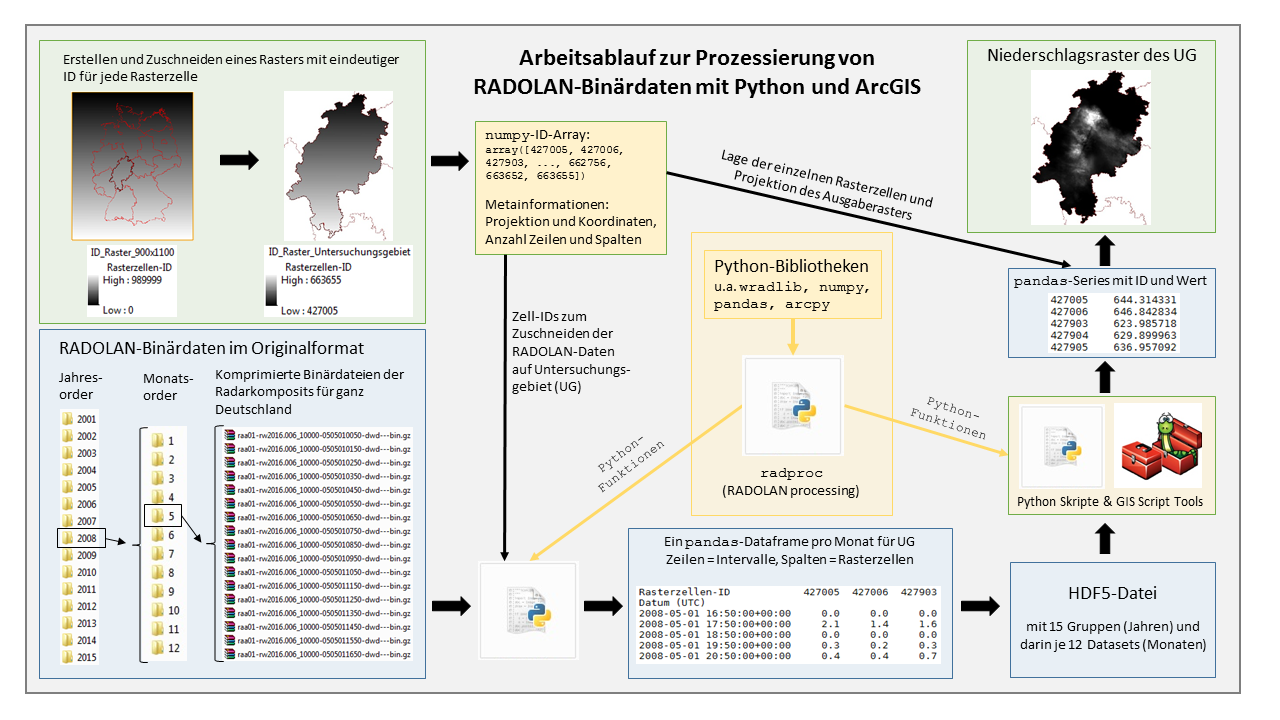Getting Started¶
System requirements¶
To be able to use all features offered by radproc, you need…
- a 64-Bit operating system (32-Bit systems can not allocate more than 3 GB memory, which is not sufficient for radar data processing)
- Python version 2.7 (64-Bit). It is strongly recommended to use the Anaconda distribution since this already includes all needed scientific site-packages.
- ArcMap version 10.4 or newer
- ArcGIS 64-Bit background processing
- for processing of RADOLAN data in 5-minute resolution at least 16 GB RAM are recommended
Installation¶
First, install ArcMap for Desktop and its extension 64-Bit background processing.
Next, download and install the latest Anaconda distribution from https://www.anaconda.com/download/ (Windows, 64-Bit, Python version 2.7).
radproc is currently distributed as wheel file for Python version 2.7 on Windows operating systems (64-Bit only!). You can download the radproc wheel from the GitHub repository at https://github.com/jkreklow/radproc/tree/0.1.0/dist
To install radproc using Anaconda and pip…
Open the Windows terminal by typing CMD into the Windows search (Administrator rights may be necessary!).
Type:
pip install C:\path\to\wheelfile\radproc_wheel.whl
Now radproc is automatically installed into your Anaconda root environment. You can check by opening Spyder or Jupyter Notebook and entering:
import radproc
To enable your Anaconda distribution to “see” the arcpy package from your separate ArcGIS Python installation, you need to copy the Path file DTBGGP64.pth which is usually located at C:\Python27\ArcGISx6410.4\Lib\site-packages into the corresponding site-packages folder of your Anaconda distribution, e.g. C:\ProgramData\Anaconda2\Lib\site-packages
To check if arcpy is now visible for Anaconda, import arcpy to Spyder or Jupyter Notebook:
import arcpy